Basic Skin Tutorial

|
|
2 votes |
||||||||||||||||
13) With coloring on the wing done, we can fake geometry and add a feeling of height to the wings, as if it was higher poly and smoother. Shadows and highlights do the trick for this. I noticed on one picture that there is a small extrusion inwards on the front part of the wing. Ignoring it through the model, I'm going to fake it on the skin. Do the same outline, magic wand, and fill trick used with the coloring except with white. Then set the layer blending option to multiply and go to layer blending effects. Turn on inner shadow with the only change of making the distance a value of zero.
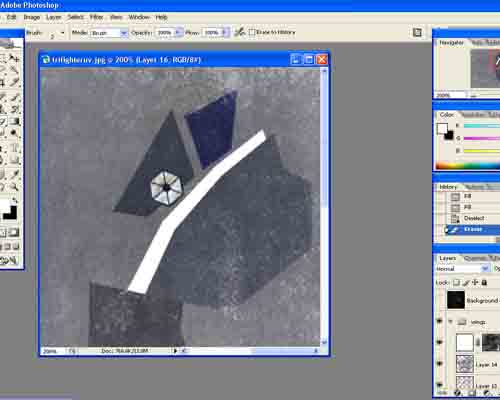
14) Make a new layer below that layer and merge them together. This will stop the real time updating on the skin. Make the new layer multiply to get the same effect. Set foreground color to white and with a 5 pixel fuzzy edged brush, paint white over the edges of the shadow where that particular object ends and it leads to another secion to get rid of them.
15) Duplicate the base layer with the coloring. Use dodge with a 1 pixel, 93% opacity, highlights brush and dodge what would be the upper edge of the ridge.
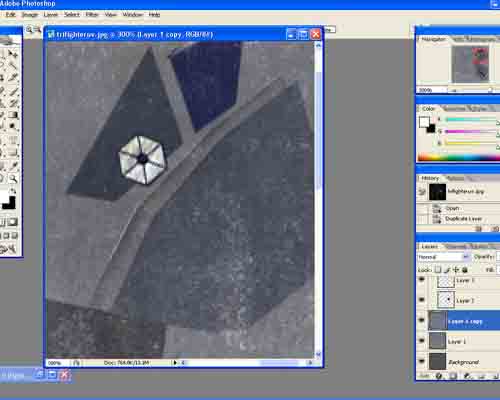
Comments
Display order: Newest first
Duke - Friday February 22, 2008 - 14:29
Great tutorial Nick! Keep it up ![]()




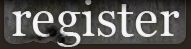













 Previous
Previous