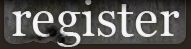Help
- Registering
- Articles
- Browsing the articles
- Creating your own articles
- Mods
- What are mod pages?
- Can I add my own mod?
- Downloads
- What can I find here?
- How do I upload my own files?
- Users
- User list and profiles
- Preferences
- Files and Points
- Links
- Getting listed
- Reporting a dead link
Registering
Hello visitor. As a guest you will be able to use the majority of the functionality of this site. However, some functions, such as writing comments, or giving ratings, will require you to register.
As a registered member, you will also be given the ability to write your own articles, submit your own mod pages, or upload your own work.
Petrolution's site and forums are part of the Revora Creative Network. This means that everyone who is already registered at Revora, wonít have to make a new account to take part in the forums and dynamic areas of the website. It also means that you will be redirected to the Revora forums board index if you decide to register at our site.
Articles
The site features an article database. The articles here are very diverse and vary from Strategy Guides to official Press Releases. If you're not sure whether or not your article will be appropriate - just contact one of our friendly staff members on the Staff Page and they'll help you out.
Browsing the articles
When you select the article page at the left side menu, you will be shown a page listing the different categories in which the articles are sorted. After selecting the initial criteria, you will be shown a list of articles that meet it. From there you can either directly select the article, or narrow the list down by inserting more criteria at the search field at the top of the page.
As a member, you can leave comments and give a rating with each article. Please try to be critical when rating,
don't give every tutorial that's a little bit useful a 5 star rating.
Creating your own Articles & Tutorials
If you are a registered Revora member, you can help the community by writing your own articles and tutorials. Modding Tutorials can be about coding, game art, level mapping or anything else that you think people might find useful.
To create an article, you can use the "Create new article" button at the top of the article lists.
You will be directed to a page that will ask you to fill in the title, possible contributors
(You will automatically be selected as author), a one line summary, the most suitable category and skill
level that the article fits in. The last part will be the selection of the game the article is relevant to.
You can also select multiple games or none at all.
After hitting the save button, you will either get a confirmation that your new article has been created, or a message that you need to change some input to get accepted by the database. When the entry is accepted, follow the link to your newly created article.
The page you will be sent to is similar to any article you can view. The difference is that you will have
additional buttons, which will let you edit your article.
If we start at the most left button next to the article title, you will notice this button will bring
you back to the page in which you first created your article. If you want to edit any of the properties, you
can do so there.
Next to the article edit button, is the activation button. This button will let you show or hide the article to the public. If it's red, it means the article is public, if it's green, the article is hidden and only visible to you and the staff. By default your article is hidden, so you have time to add some pages and other things. It is best to leave it that way until you think it is done.
Next are the additional buttons appearing in the top-right corner of the article pages (to get a page, first create one using
the link).
The two green arrows let you move your pages, allowing you to reorder the structure of your article.
There is a pencil shaped button, which will let you edit the page content.
The red bin lets you delete the page. There is a confirmation when you want to delete a page,
in case you hit the wrong button by accident.
Beware, a deleted page cannot be restored.
Click on the "+" tab to add a new page.
The input area for pages is a simple text field. You can use standard forum bb code tags like [b]bold[/b]
and [url]Link[/url] in your articles.
If you want to attach file to the article, you can do so by using the "Add reference" button. You will have the option to link to a file that is hosted elsewhere, or in case it is a small file, you can upload it to the server.
Donít forget to make your article public using the green button next to the article title!
Mods
Petrolution hosts several game modification projects, thus it is only logical that we give them their own place at our site.
What are mod pages?
This part of the site is especially for pages about modifications for Petroglyph Games that we cover. Some of these mods are hosted at our site, some are not. Some are finished, others are still being worked on. Some are even dead never to be finished! But such is modding.
On a regular mod page you will find a description of the mod, perhaps a techtree, or screenshots, sometimes even a movie. When a mod has hosting at Petrolution, you will also be able to find a link to the subforums and the site of the mod. When a mod has a release, you will likely be able to download it from the mod page.
The mod pages are the responsibility of the mod leaders. We may step in occasionally but it's up to said mod leader to make sure their modpage is updated and accurate.
Can I add my own mod?
Yes you can. As long as you are a Revora member, you will be able to add a page about your mod. The process is very similar to writing an article, as described above. There are two differences. The first is that you do not have multiple pages, as in articles, but one single description. This description can be edited in the mod's properties.
Second difference is a screenshot or logo that you can attach. This thumbnail will be used for the screenshot rotator in the right top corner of the site.
As with articles, you can attach files using outside hosting, or upload small files in the space that every member gets. Hostees are recommended to use the hosting space they got for their site.
Don't forget to activate the mod pages using the green button next to the title!
Downloads
To offer a central location to share mod tool downloads and other items we've got a download section on our website!
What can I find here?
Well we don't rightly know, that depends on what people have been sharing. Why don't you have a look for yourself? We've designed the area to handle things like mod tools that are either essential or help out very majorly in moding dev, wallpaper packs, screensavers, movies pretty much anything like that. Again if you're not sure whether or not you can post something there - just contact a staff member.
If you are looking for mods, these can be found at their own section: The mod pages.
How do I upload my own files?
The routine is again similar to the articles. There is one difference. Just like with mods, the downloads can only have a single description page, which can be edited in the download properties, either at the creation of the item, or using the left button next to the title.
You can attach the file(s) you want to share using the "Add reference" button. There you will be given the choice to either enter a link to a file hosted elsewhere, or attach a file from your own space at Petrolution. You can read more about this below.
Donít forget to make your download public using the green button next to the title!
Users
Userlist and Profiles
The user list shows an overview of all members registered and active at the site. You can sort them on Name, Position and Last Active. The users can be shown in a grid, or a list. You can also browse the different profiles and see which items they have contributed to the site, or follow the link to their Revora profile.
Preferences
Next to the files link in the user bar, you will have noticed the Preference link. At this page, you will be able to change the times and dates of the site to your local time.
In addition, you will be able to indicate whether you want the latest comments on articles, mods and downloads to be listed at the bottom or at the top.
Links
Getting listed
If you are interested in affiliation with Petrolution, please contact us by sending an email to admin@petrolution.net with 'Affiliation' in the subject line.
Reporting a dead link
If you find a dead link, please report it to us, either through the forum, or by sending an email to admin@petrolution.net
Thanks alot!